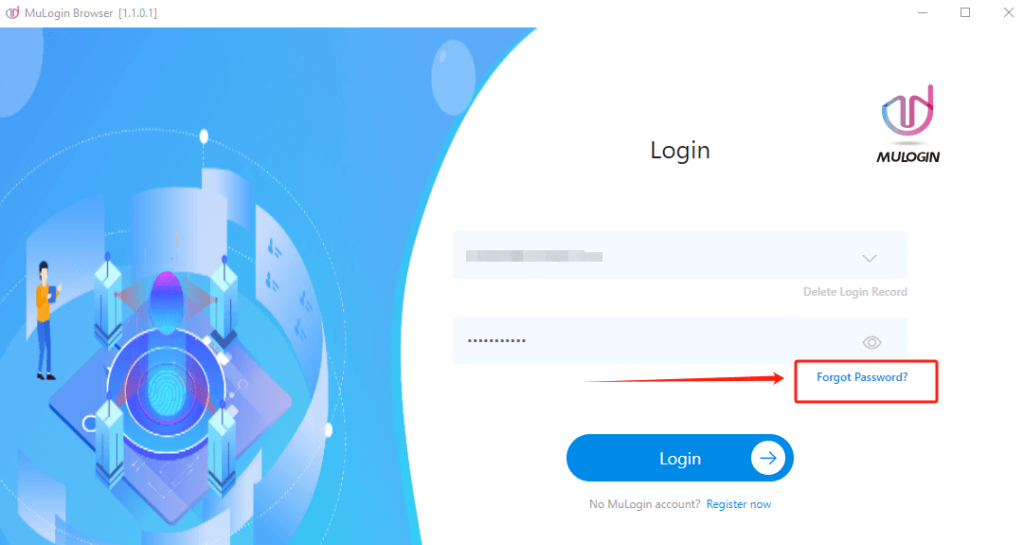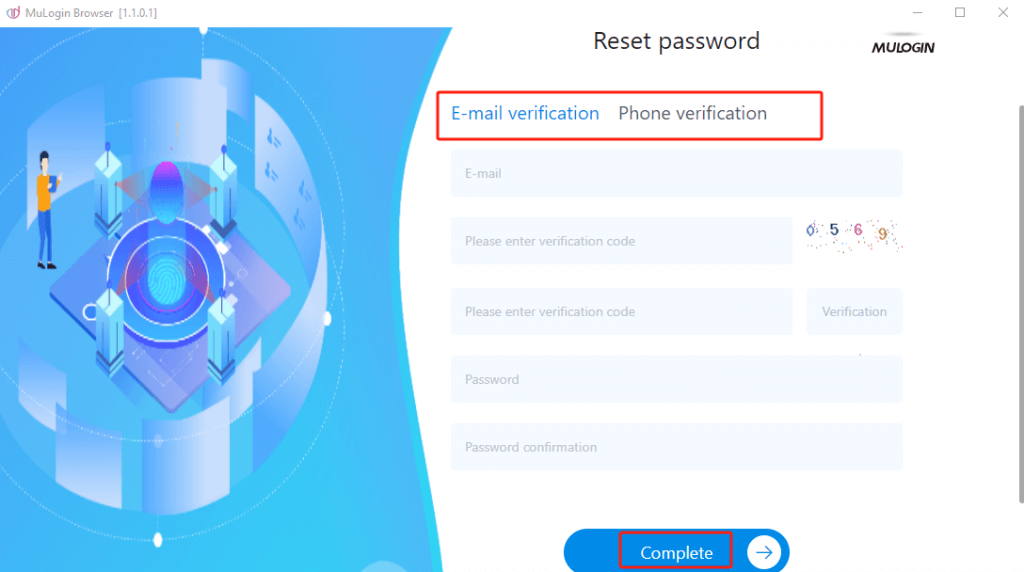Change/reset password
Method 1:
1. Open the MuLogin client and log in to your account.
2. Click "User Information" in the left menu.
3. In the "Personal information" section, click "Change password".
4. Enter your old password and new password, then confirm the new password.
5. Click "Complete" to complete the password update.
Note: Changing your password will log out all devices. Please proceed with caution.
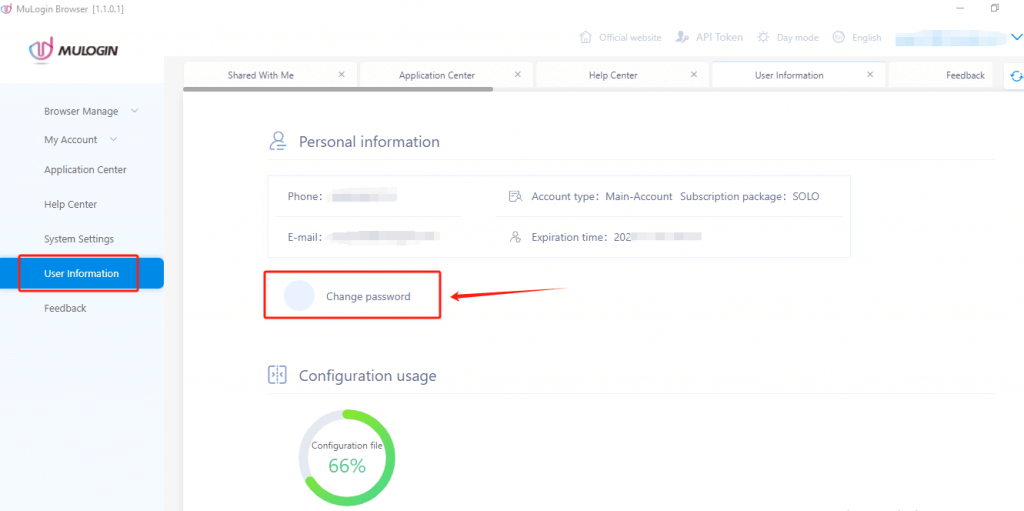
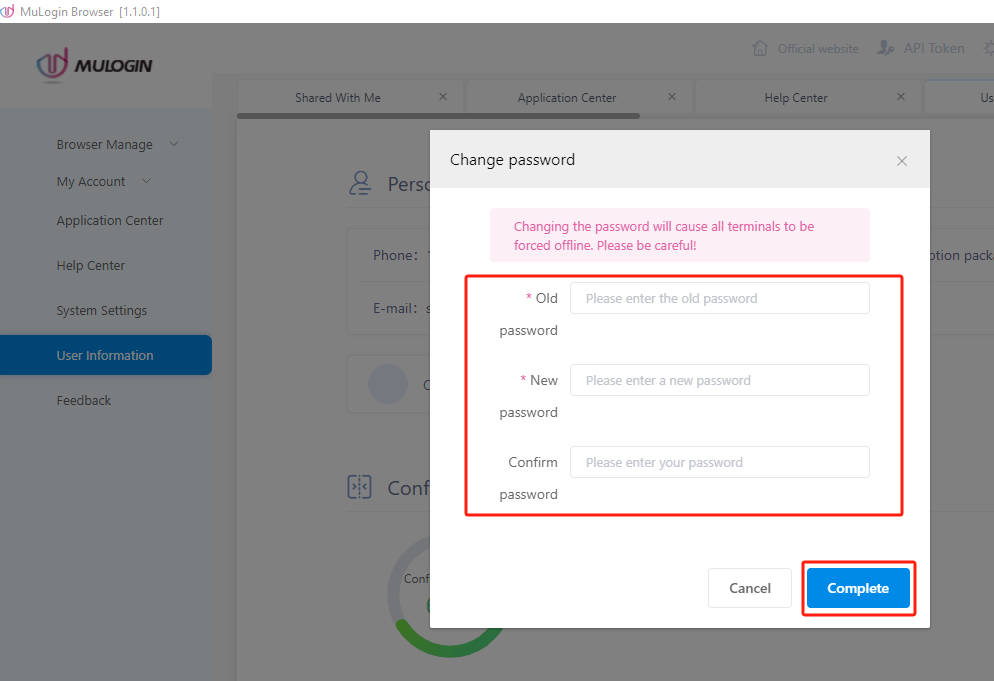
Method 2:
1. Open the MuLogin client.
2. On the login page, click "Forgot Password?" to enter the reset page.
3. Choose a verification method (Email or Phone).
4. Set and confirm your new password.
5. Click Complete" to reset the password.