Webshare proxy settings
Set up a single proxy in MuLogin:
1. Login to Webshare: Login to your Webshare account, and select Proxy List in the left corner. If you do not have a Webshare account yet, you can create one.
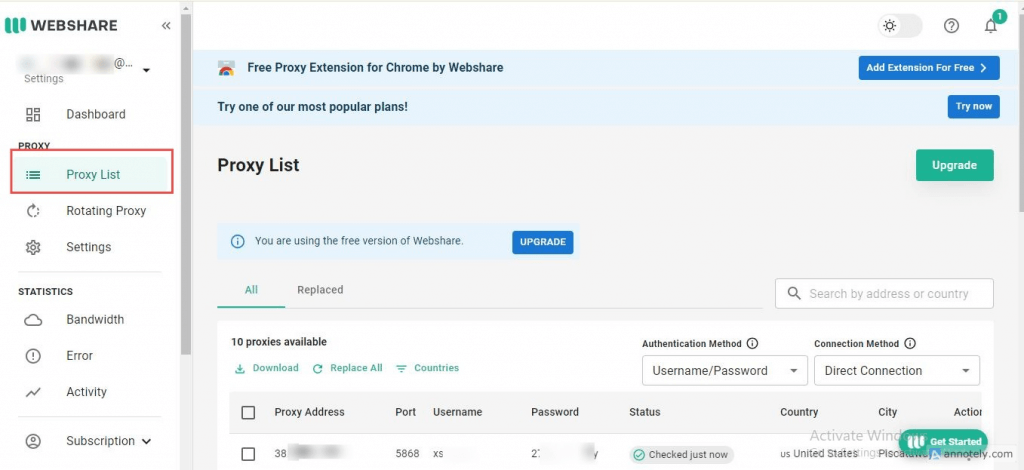
2. Visit MuLogin’s official website and click on the Download. (Free Trial for New Users)
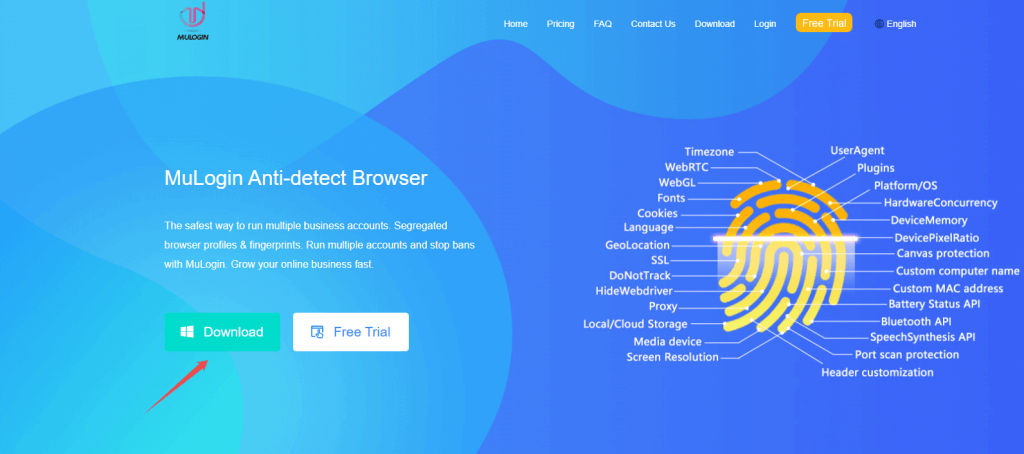
3. After creating and logging in to your account, navigate to the [Browser Manage], and click on "Add browser".
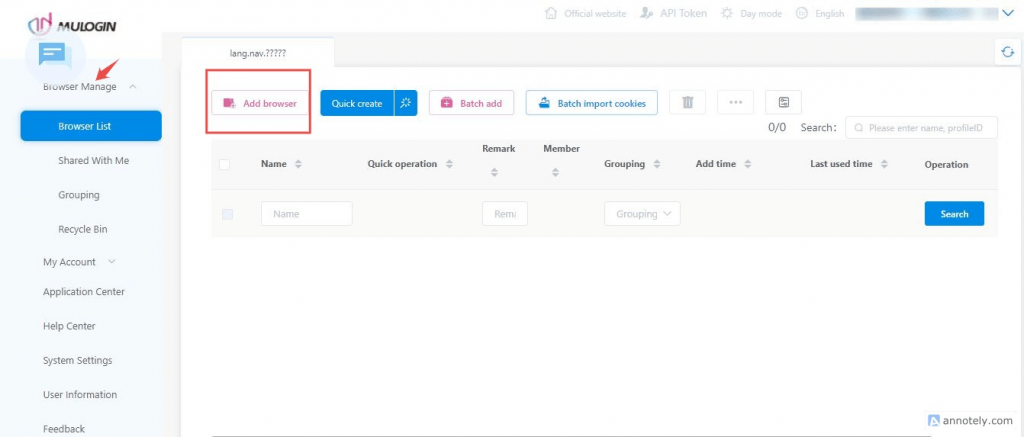
4. Customize the browser settings to reflect your preferences using the dialog box that appears.
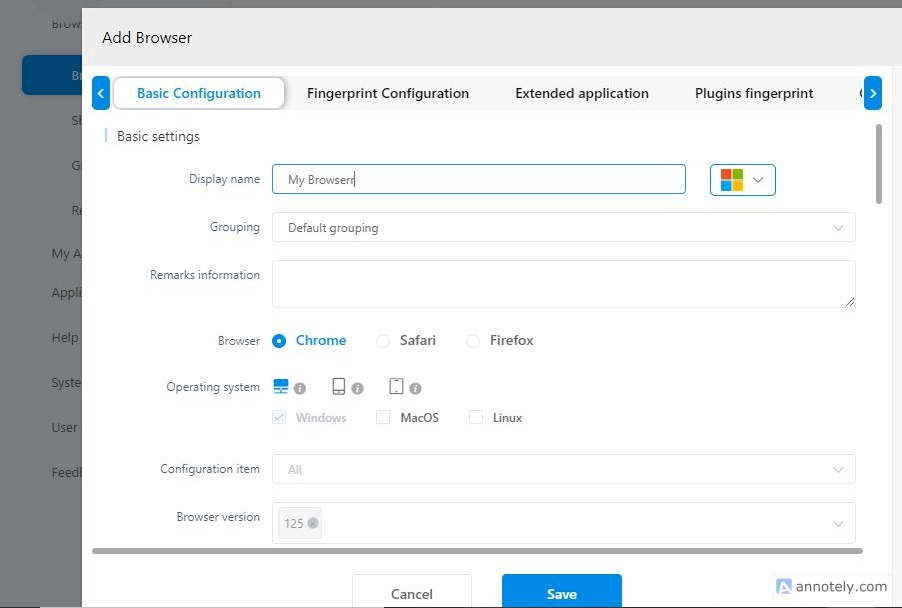
5. Navigate to Proxy settings and customize your digital fingerprints using the details from a trusted proxy provider like Webshare.
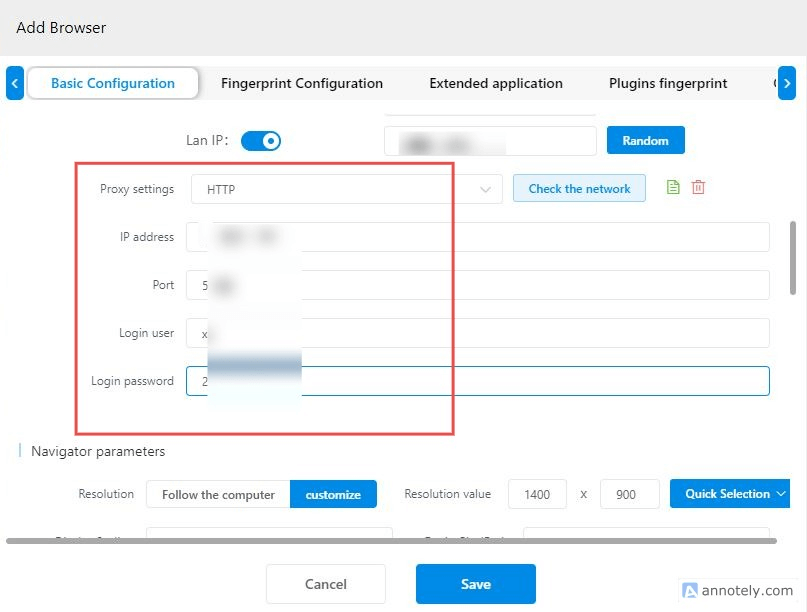
6. After inputting the proxy’s details, click Check the network to verify that the proxy is up and running, and accurately mimics real digital footprints. If all is in order, you should see the message below:
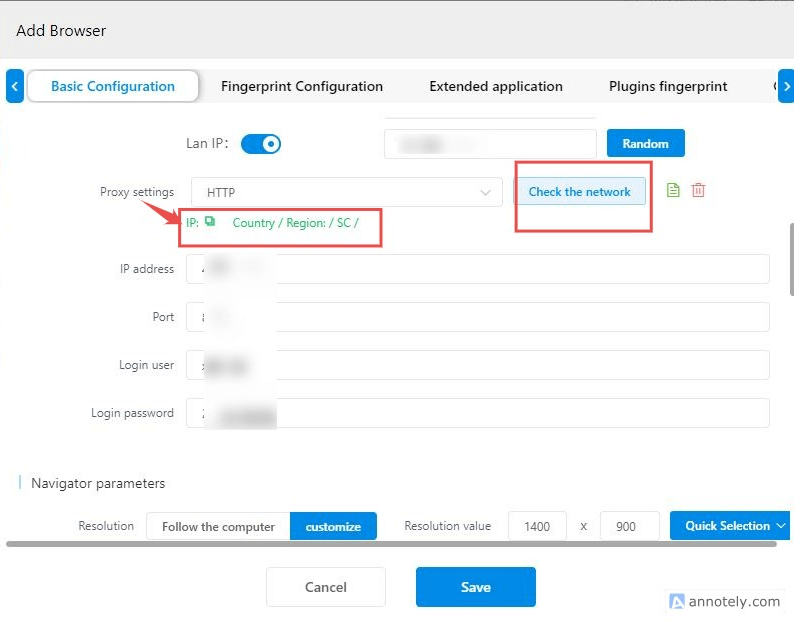
7. Save the browser profile, and launch it.
Set up batch proxies in MuLogin:
1. In the dashboard of Webshare, choose preferred proxies: Select the desired proxies and click download to export them. Webshare exports its proxies in the .txt format, which makes them easier to use in MuLogin.
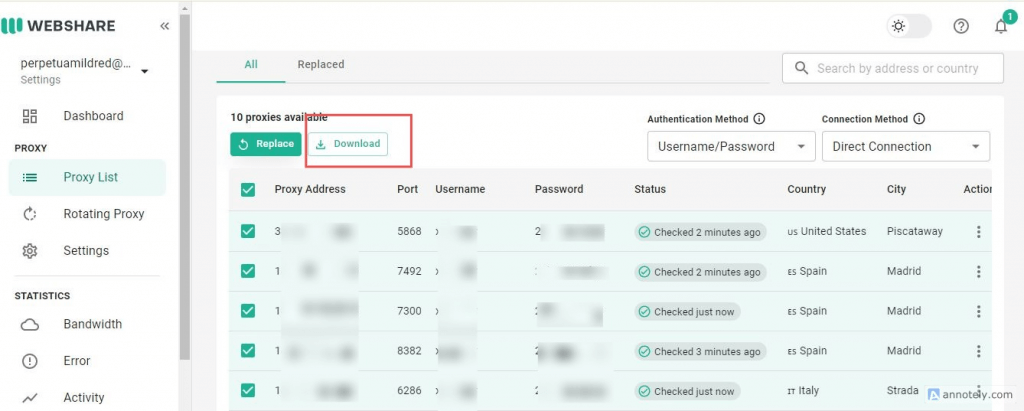
2. Add multiple proxies at once: Return to the MuLogin interface, navigate to the Browser Manage tab, and click Batch add.
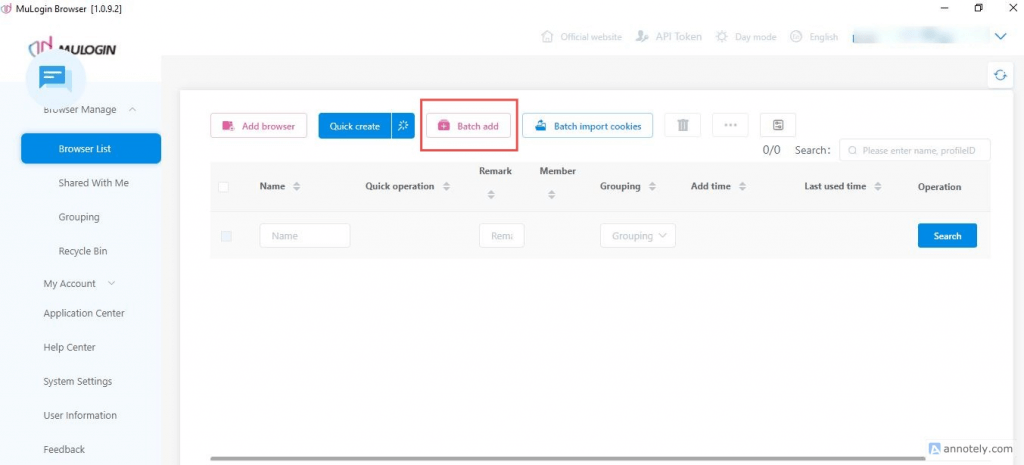
3. Modify settings to batch create proxies: After clicking Batch add, the following dialog box appears. Modify the settings according to your preference.
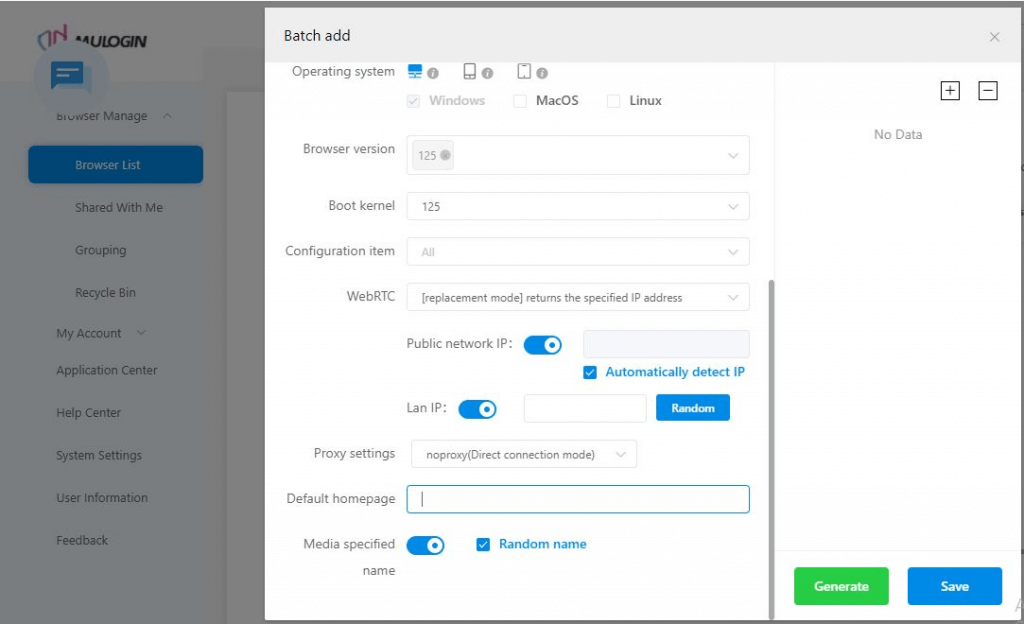
4. Choose proxy type: Navigate to the Proxy settings section, and choose your preferred proxy type. Most proxies use the HTTP or SOCKS5. Choose either one of them, and fill in the following details from your proxy provider.
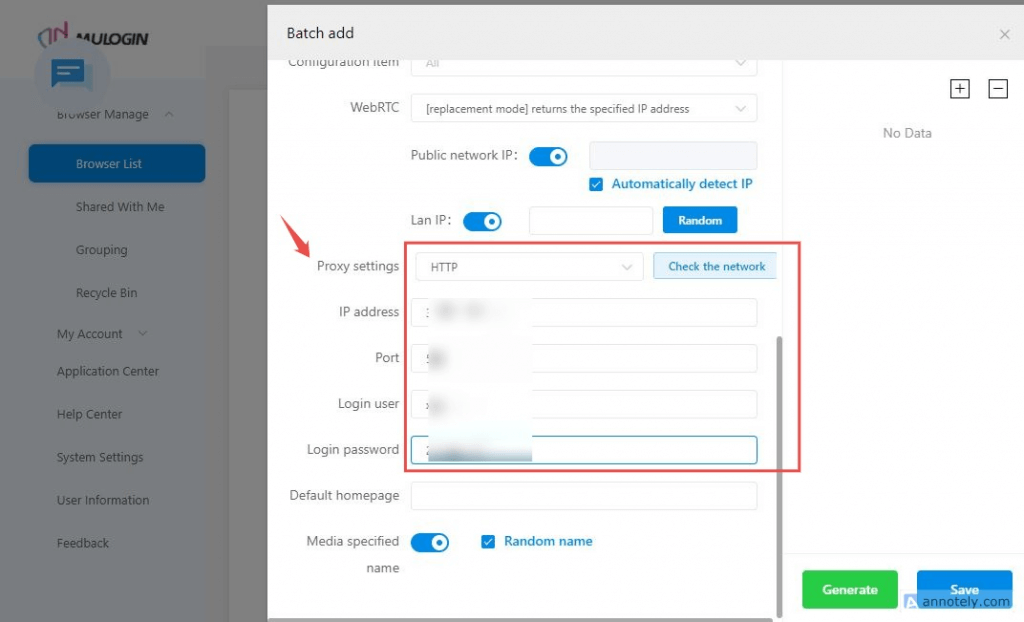
5. Use APIs to generate different IP addresses: To generate different IP addresses for each profile in the batch, choose the following setting, then click Generate.
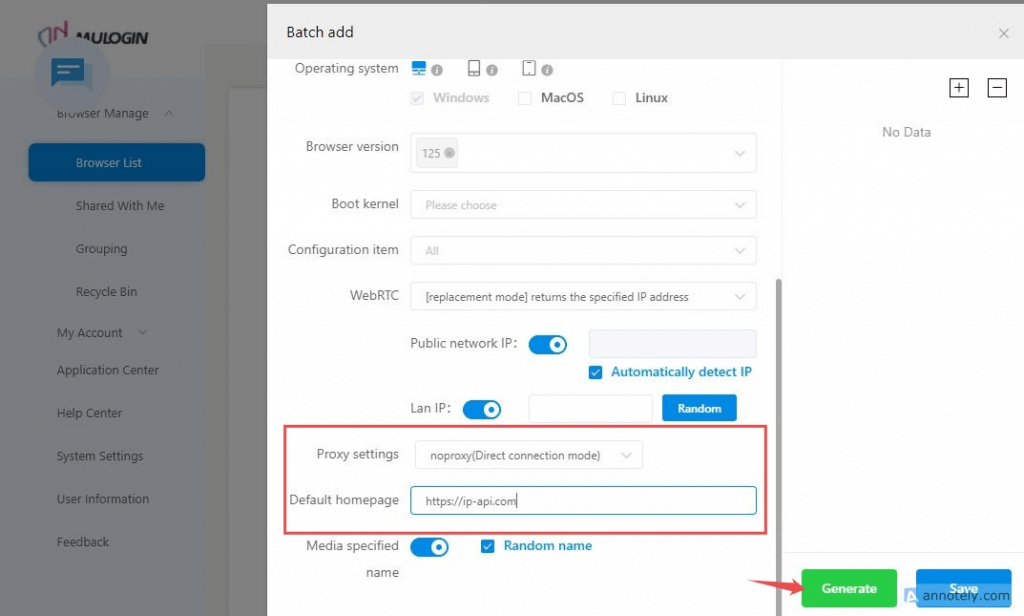
6. Generate Profiles: After clicking Generate, you should see the generated profiles to the right of the display. With the free trial, you can create up to five separate profiles.
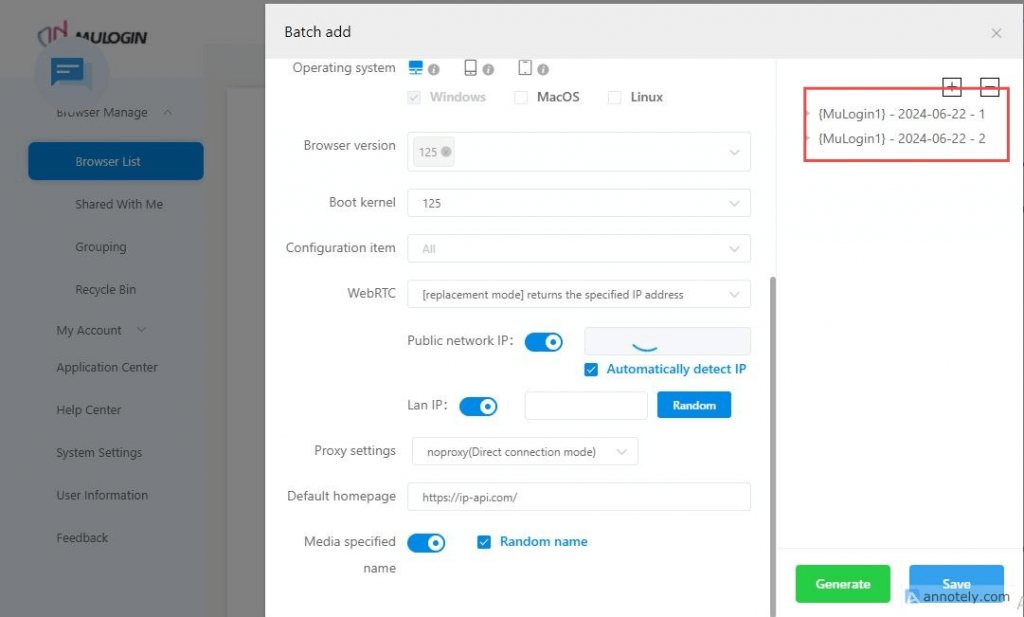
7. Click on Save to batch create the profiles, and launch them.
Note: MuLogin does not provide IP proxy services, users need to buy from third-party platforms. Proxy-related tutorials are provided by third-party platforms and have nothing to do with MuLogin. Users are strictly prohibited from using this product to engage in any illegal and criminal activities, and users are responsible for any liability resulting from the use of this product.