Swiftproxy settings
1. Download the appropriate version of MuLogin then create an account (Support FREE Trial).
2. Visit the Swiftproxy dashboard and configure your proxies. We are using IPs from Ohio/The United States with IP rotation on each request using SOCKS5 protocol in this case.
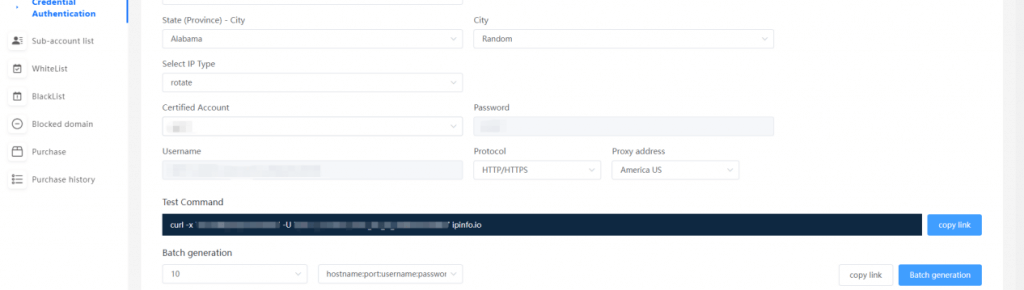
3. Log in to the MuLogin interface, click "Add Browser" -> find "Basic Settings" -> select "socks5" and enter the User & Password accordingly based on the information provided through Swiftproxy’s account dashboard.
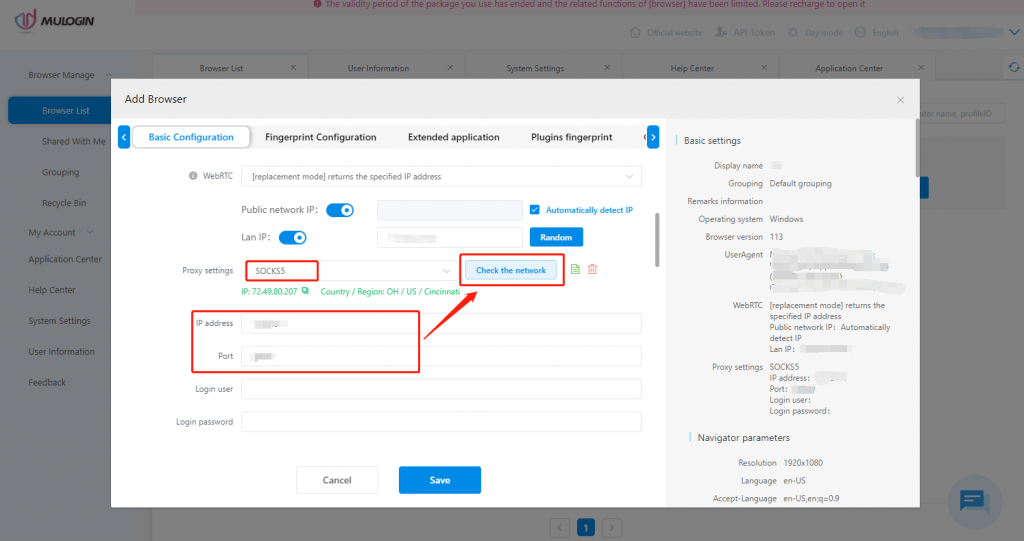
4. Finally, click “Save” to complete the configuration.
Note: MuLogin does not provide IP proxy services, users need to buy from third-party platforms. Proxy-related tutorials are provided by third-party platforms and have nothing to do with MuLogin. Users are strictly prohibited from using this product to engage in any illegal and criminal activities, and users are responsible for any liability resulting from the use of this product.