NinjaProxy settings
1. Log in to your NinjaProxy dashboard.
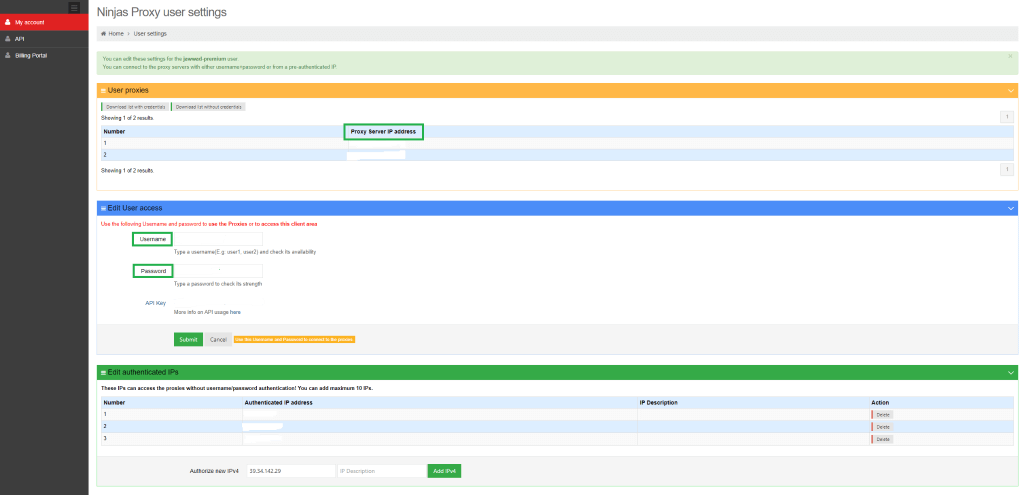
2. Pick up the IP address and port number of the proxy server you have subscribed to and the username and password.
3. Launch MuLogin. (3-Day Free Trial)
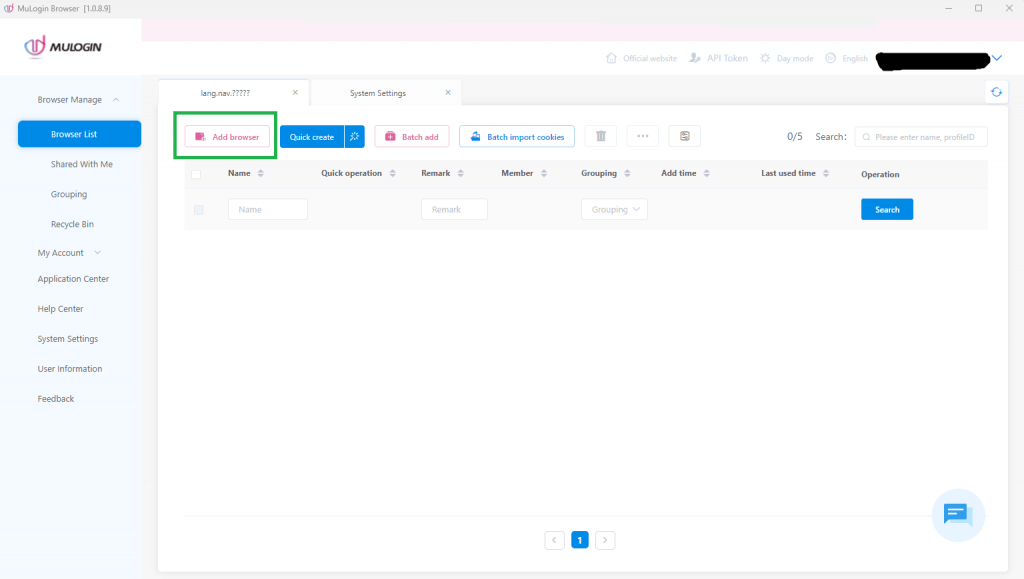
4. On the home screen, click on Add Browser.
5. Scroll down the page until you find the Proxy settings field.
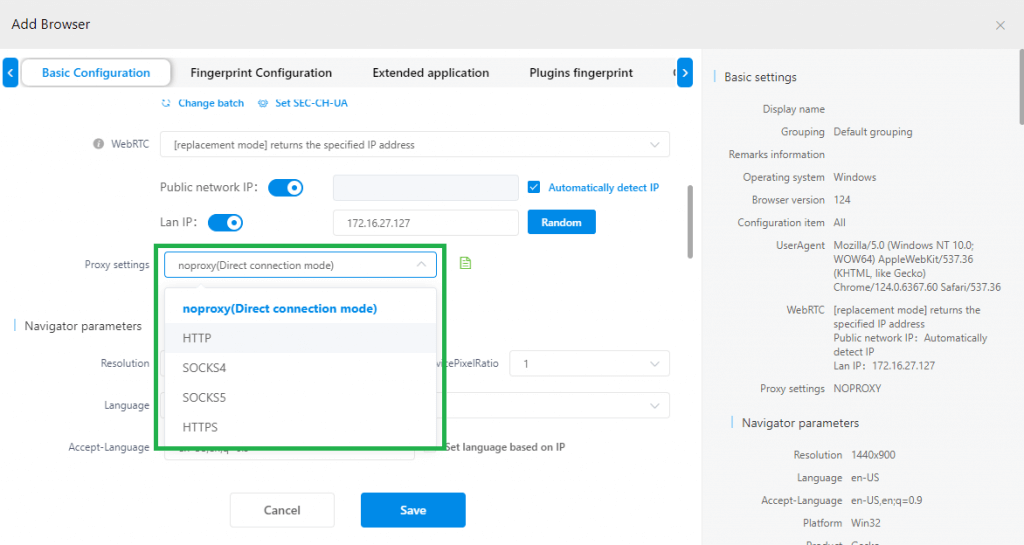
6. Select HTTP/HTTPS as the connection mode. Now, enter the proxy server’s IP address, port number, and username and password in the correct fields.
7. Save your settings after you’re done customizing the virtual browser settings.
Note: MuLogin does not provide IP proxy services, users need to buy from third-party platforms. Proxy-related tutorials are provided by third-party platforms and have nothing to do with MuLogin. Users are strictly prohibited from using this product to engage in any illegal and criminal activities, and users are responsible for any liability resulting from the use of this product.