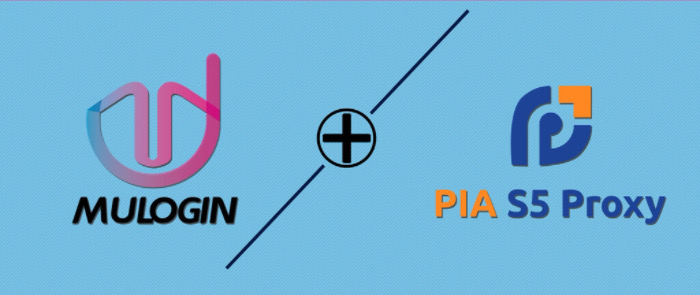This article analyzes the cooperation plan between MuLogin and PIA S5 Proxy in detail. By introducing the characteristics and pricing model of Socks5 proxy and residential proxy, it shows how the two can provide a safe and efficient solution for multi-account management and help users achieve better privacy protection and business operations.
MuLogin Antidetect Browser is the leading fingerprint browser on the market. It can create and manage multiple virtual environments, allowing users to operate multiple independent accounts on the same device at the same time. The integration of PIA S5 Proxy and MuLogin can provide users with an extremely secure and convenient solution, especially when they need to manage multiple social media, advertising accounts, e-commerce or other business platform accounts.
Introduction to PIA S5 Proxy package types:
1. Socks5 Proxy and Socks5 Proxy (Enterprise): IP billing, unlimited traffic and terminals
2. Residential Proxy: Billed by GB traffic, suitable for users with large IP demand, unlimited IP usage.
3. Long-term ISP: IP validity period is stable for 24 hours
4. Static ISP Proxy: IP validity period is 365 days, supporting America, Southeast Asia, Japan, South Korea and other regions
How to use PIA S5 Proxy in MuLogin Browser?
For MuLogin users, integrating PIA S5 Proxy into MuLogin is a simple and efficient process. Here are the general integration steps. [Take Windows desktop client as an example]:
For visual learners, please watch this video:
https://www.youtube.com/watch?v=W0WhUUuqlWQ&list=PLKbPejPZhHpzH5VZvqXcubKSB9ArV_vQw&index=33
Preparation:
1. Register PIA S5 Proxy account;
2. Purchase proxy service;
3. Download PIA S5 Proxy and MuLogin clients and log in.
Integration Steps:
1. Configure PIA S5 Proxy. Obtain proxy credentials (take Socks5 proxy as an example).
2. View the agent list, click to select the residential agent, click on the package name to switch to different packages to choose from.
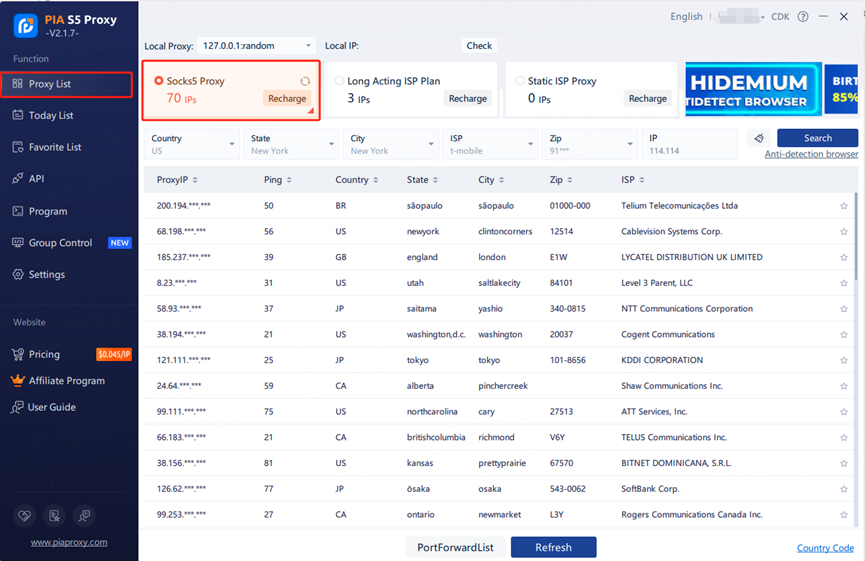
3. Fill in the “Country”, “City”, “Postal Code” fields and other information as needed. Click “Search”
【Such as US,alaska,anchorage】
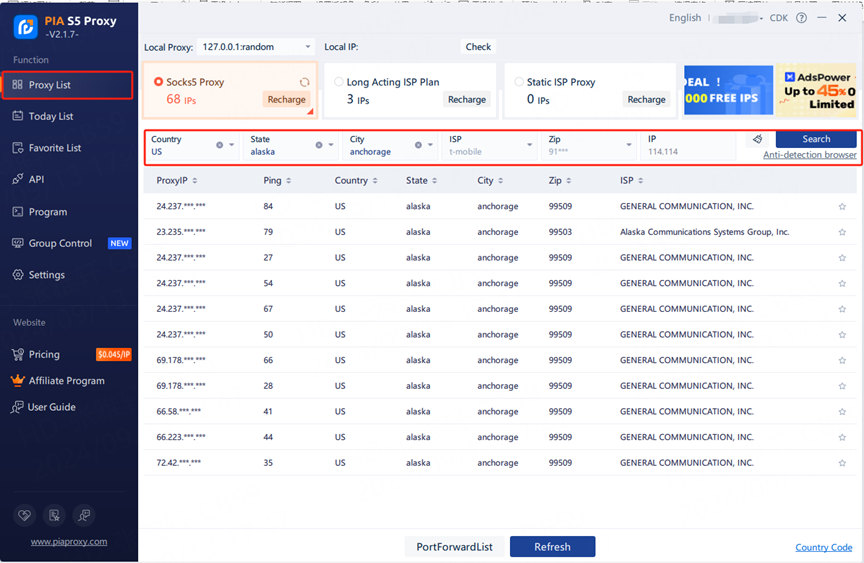
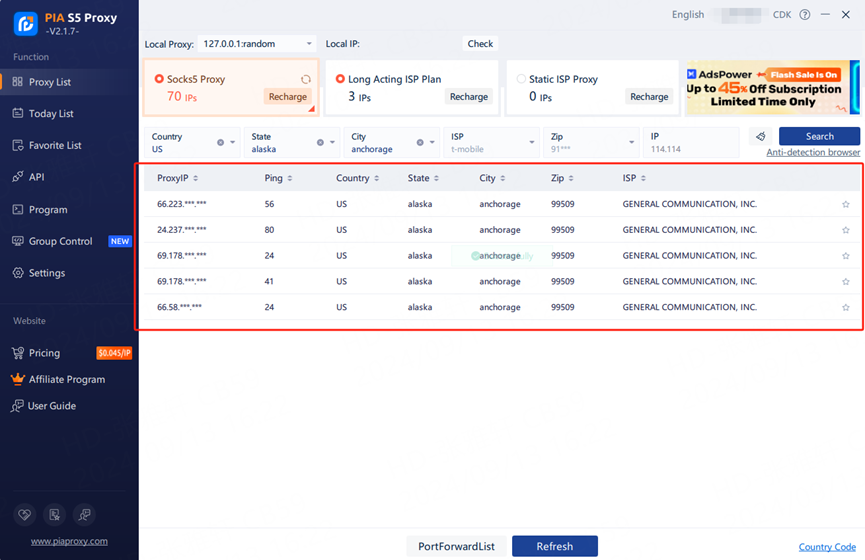
4. Select any IP, right-click the IP, select forward port to proxy-select the port [take 40003 as an example].

5. Click the port forwarding list to view the extracted IP information, click the plus sign to copy.
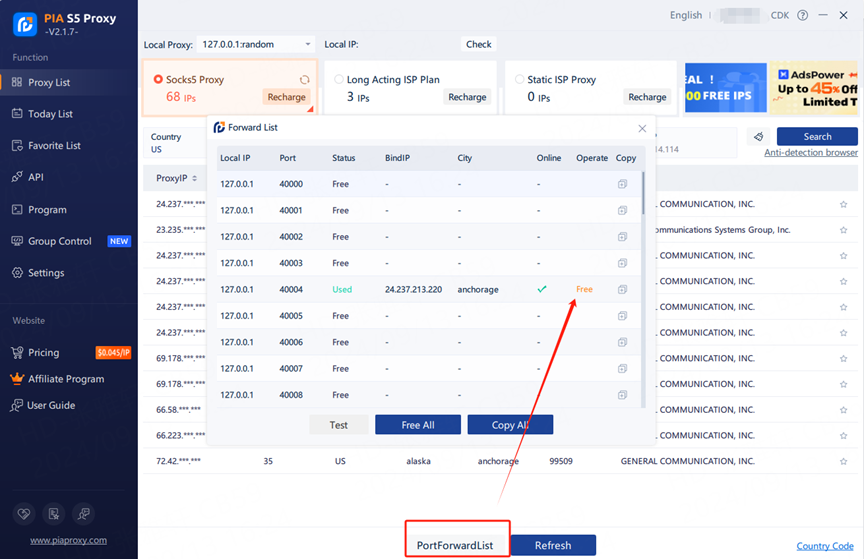
6. The proxy IP credentials are extracted successfully. Next, open the MuLogin client.
7. Log in to the mulogin interface, click “Add Browser” –> find “Basic Configuration” –> select “socks5 proxy” and enter the “local proxy” displayed in pia, the port is the 40000 selected before.Then click “Check the Network”, if green is displayed, the proxy is successful!
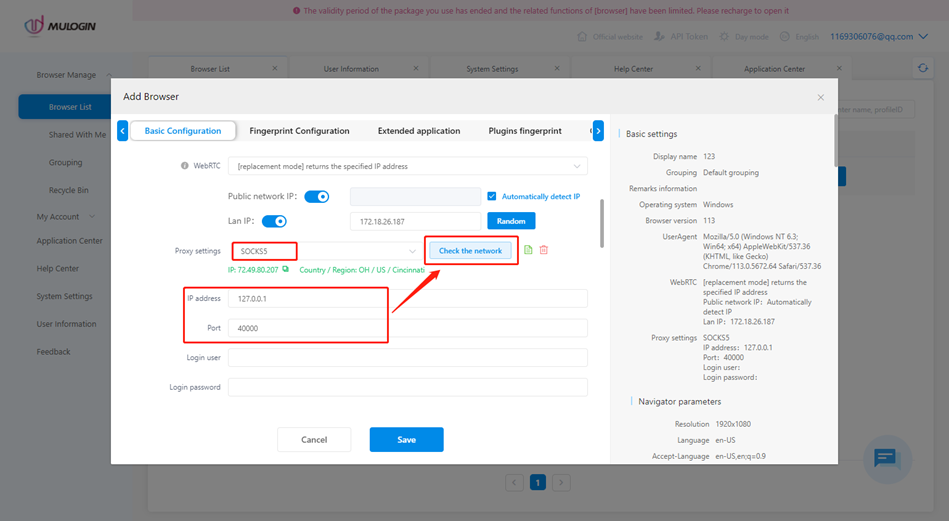
8. Then click “Save” to complete the proxy settings.
Take action now and start your multi-account security experience! At the same time, pay attention to PIA S5 Proxy’s official website and social media platforms to learn more about promotions and the latest information.
MuLogin supports 3-day free trial for new users! Come to experience right now!
Note: MuLogin does not provide IP proxy services, users need to buy from third-party platforms. Proxy-related tutorials are provided by third-party platforms and have nothing to do with MuLogin. Users are strictly prohibited from using this product to engage in any illegal and criminal activities, and users are responsible for any liability resulting from the use of this product.