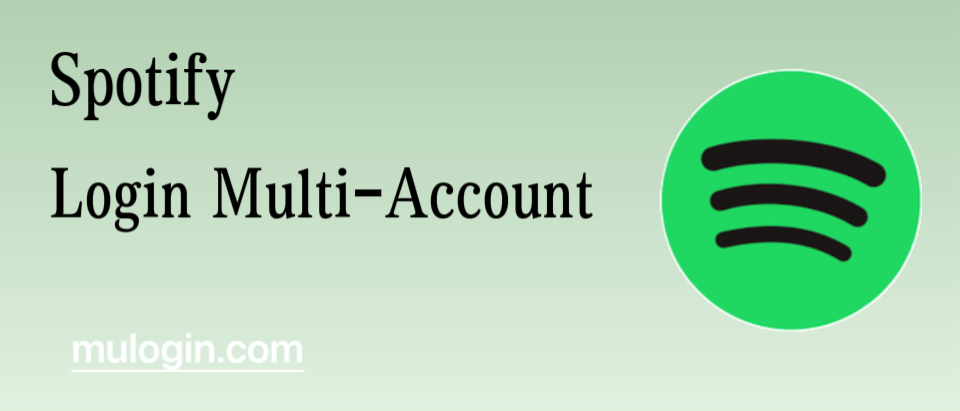Sometimes we may need multiple Spotify accounts for different needs. For example, one for personal daily listening, one for sharing specific music to a specific group of people, or one for professional music exploration, and so on. So how do you manage multiple Spotify accounts at the same time?
I. Define the purpose of multiple accounts
Before you start managing multiple Spotify accounts, it’s important to first clarify the specific purpose of each account. This will help you better organize and manage these accounts to avoid confusion.
II. Using different login methods
1. Email and Password Login
Set up a different email address and password for each Spotify account. Make sure your passwords are secure and avoid using passwords that can be easily guessed.
You can use a password management tool to help you remember these different passwords while ensuring that they are secure.
2. Social media account login
Spotify supports logging in using social media accounts, such as Facebook, Twitter, and so on. If you have multiple social media accounts, consider using different social media accounts to sign in to different Spotify accounts.
III. Utilizing multiple devices or multiple browsers
1. Multi-device management
You can use different devices to log into different Spotify accounts. For example, use your cell phone to log into one account, your tablet to log into another account, your computer to log into a third account, and so on.
This avoids switching between accounts on the same device and improves management efficiency.
2. Multi-browser management
If you only have one device, you can consider using different browsers to log into different Spotify accounts. For example, use Google Chrome to sign in to one account, Firefox to sign in to another, etc. You can set different login information for each browser.
Each browser can be set up with different login information and caches to enable multi-account management.
IV. Use third-party tools
MuLogin Fingerprint Browser is a very useful tool that can help you easily manage multiple Spotify accounts on one device without having to switch accounts or switch devices frequently.
MuLogin is a browser based on Chromium deep physics development, users can customize the browser fingerprint and network information, and set independent fingerprints for each account, which means that you can log in to multiple Spotify accounts within a single software and do not need to worry about account associations and information cross.
Users simply create a new browser in MuLogin and set the browser’s specific parameters, and then they can log into one Spotify account within each browser. When you need to sign in to another Spotify account, simply open Spotify in another browser profile and sign in.